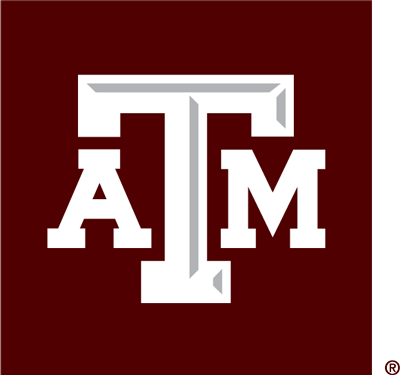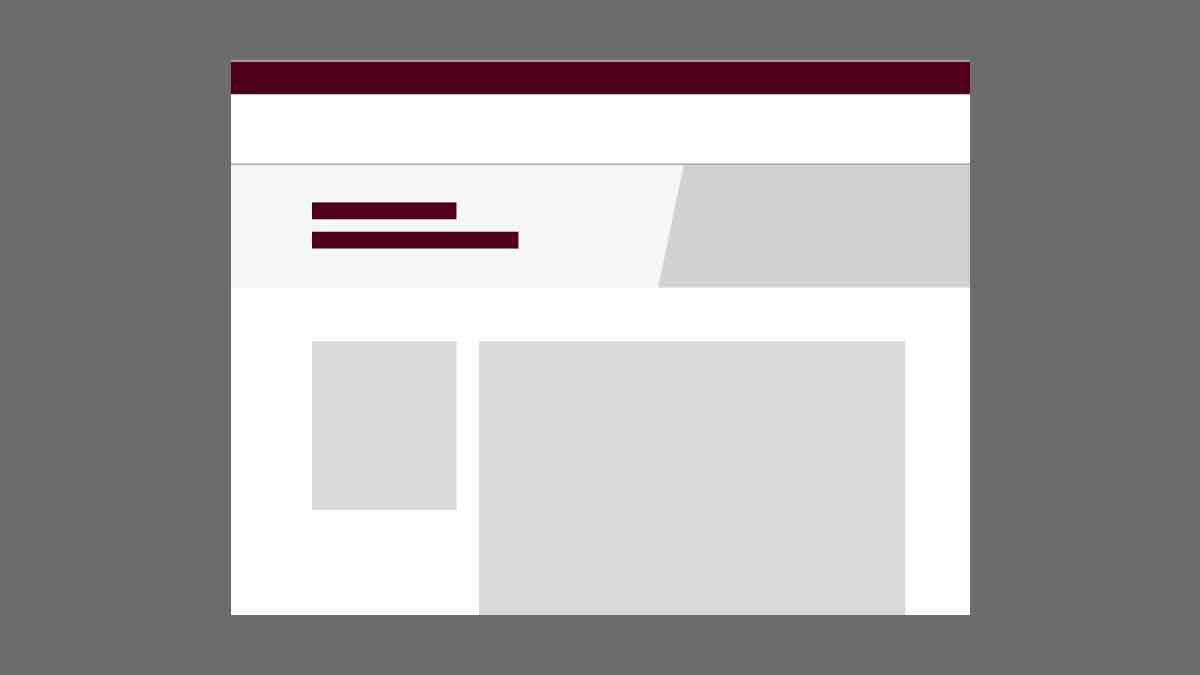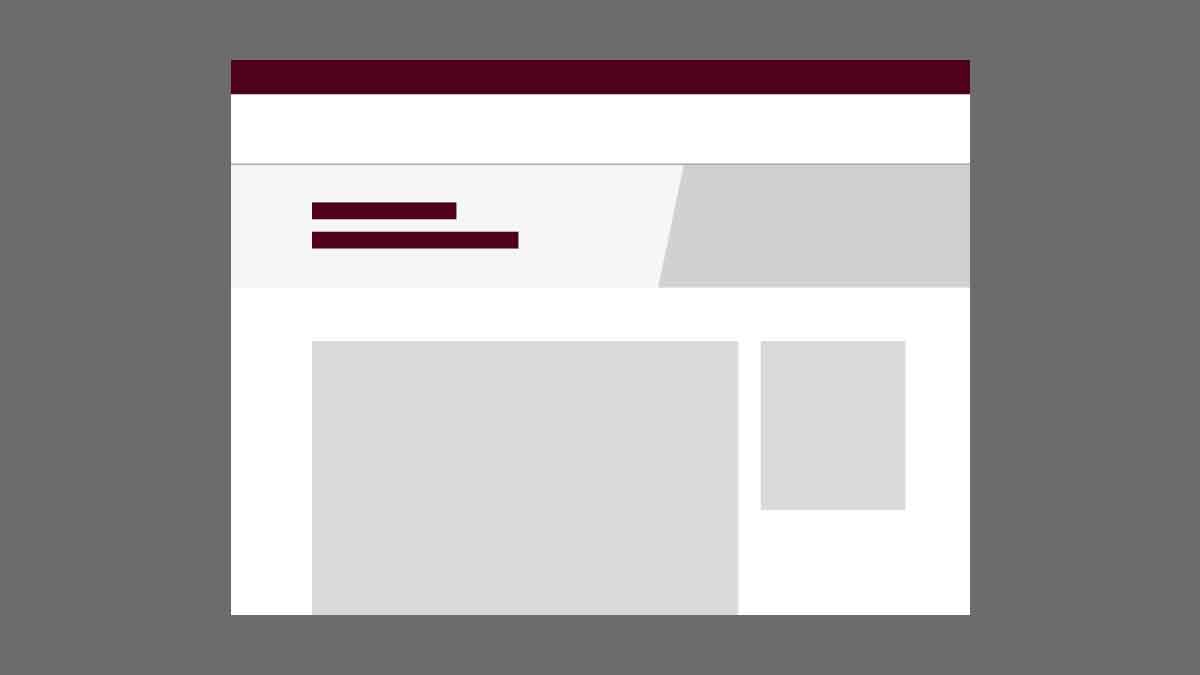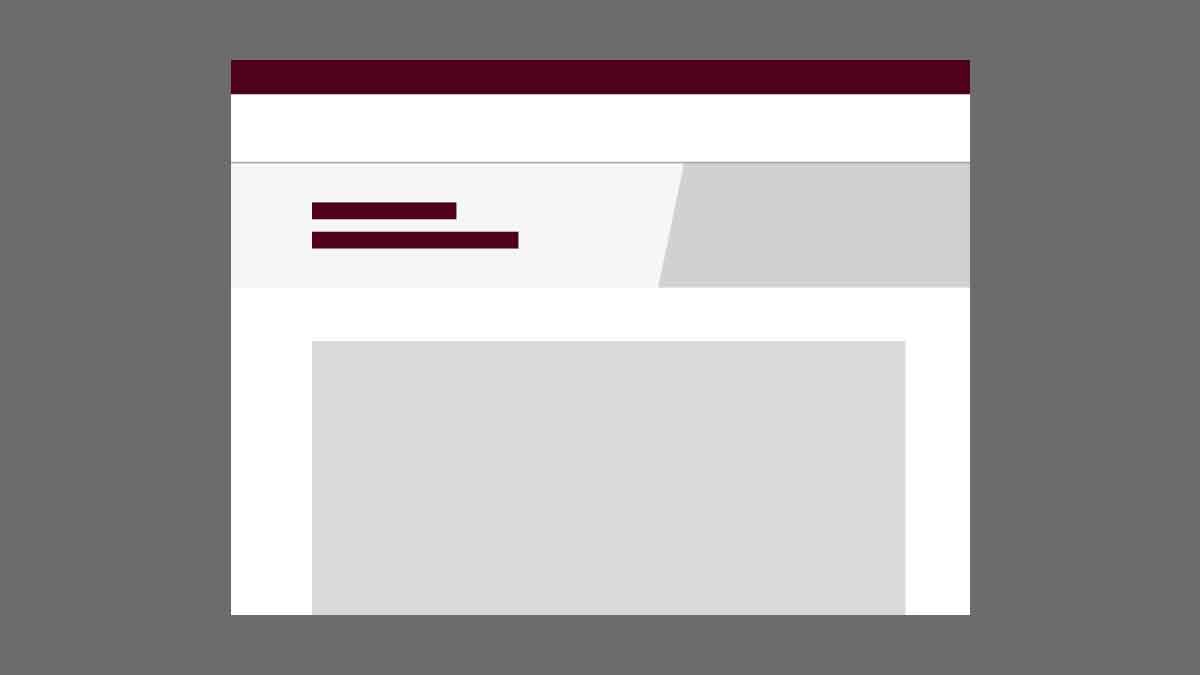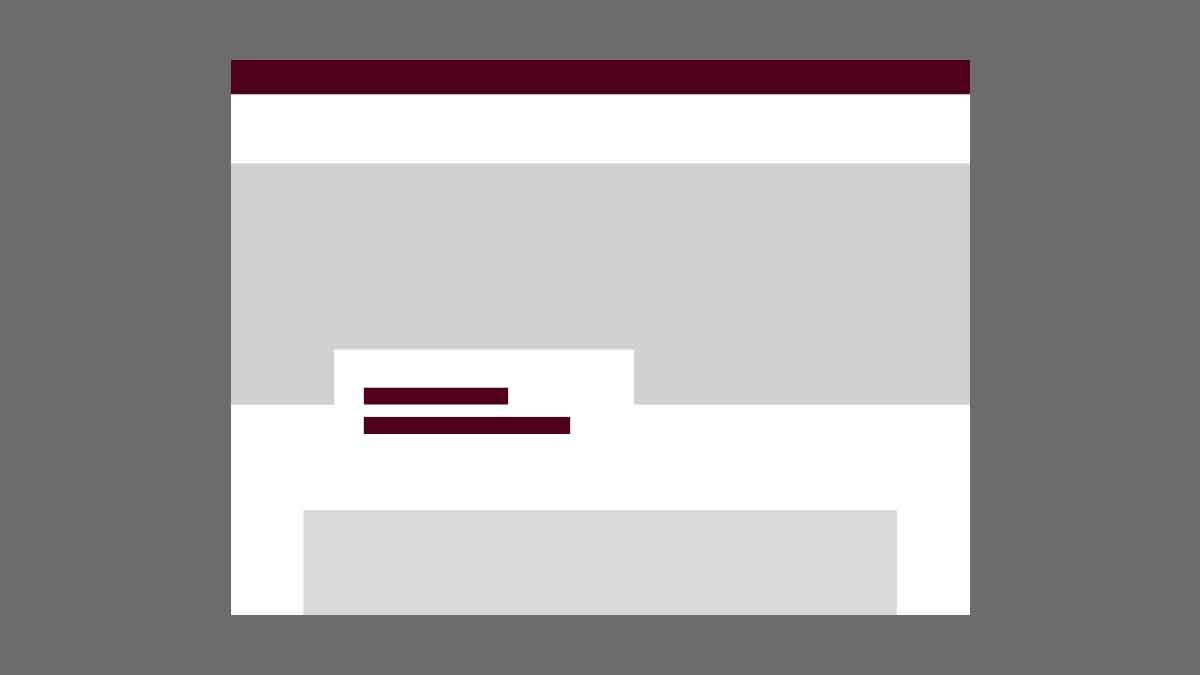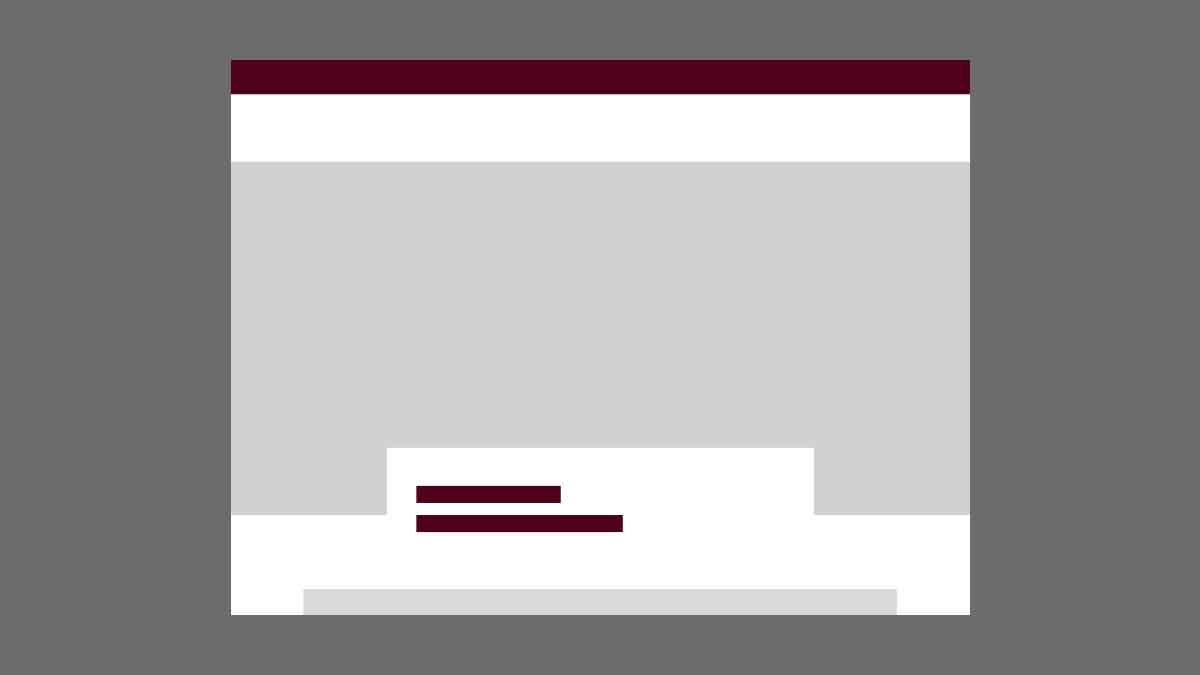Tips for Standard Pages
Most pages in a website can be considered standard pages. These are the pages that house content on your site and can either have no sidebar, a sidebar menu or on-page navigation.
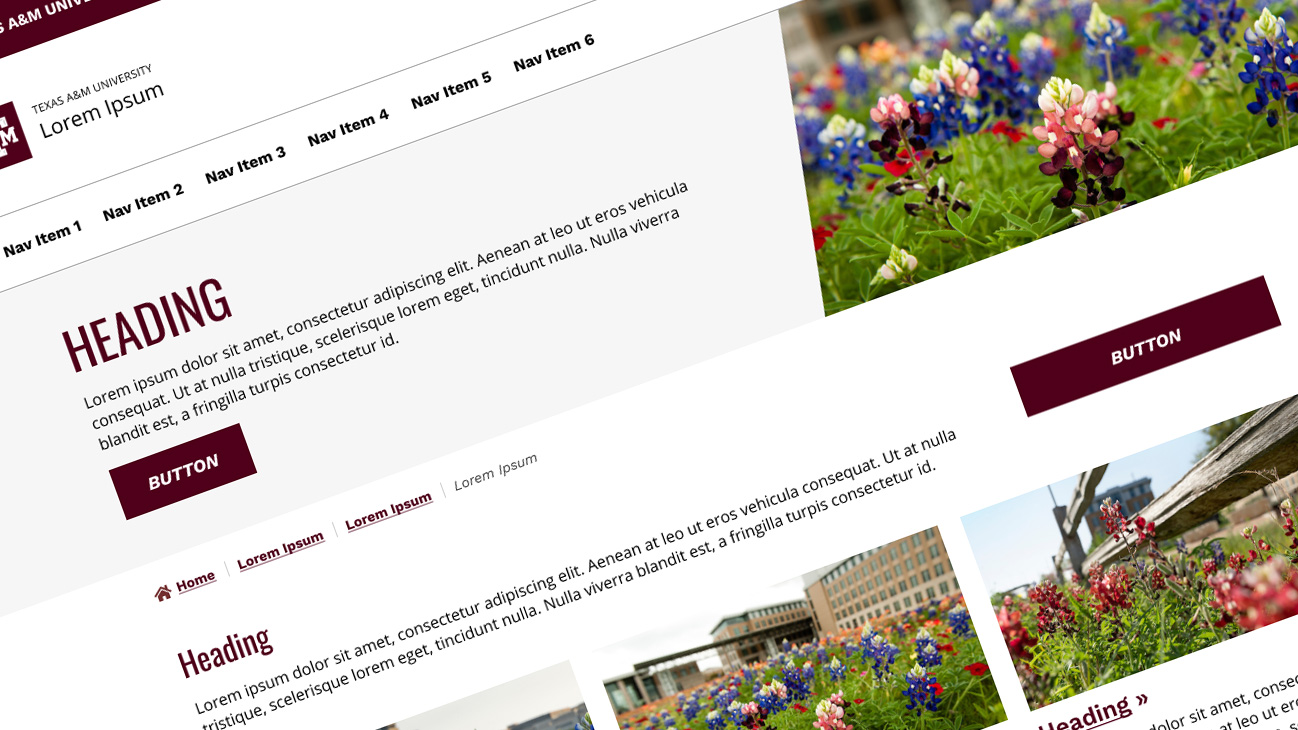
Content Strategy for Standard Pages
Write to answer readers’ questions
When you start writing content for a webpage, it is extremely helpful to write a list of questions you think people will expect to find answers to on that page.
This doesn’t mean you have to write your content in a traditional FAQ format. Instead, use the list of questions when you review your content to make sure the answers to the questions can be found in the text.
Write to make your content easy to find
Using the questions you identified for this page, consider how someone might go about trying to find the answers to those questions. What search terms might they use? Make sure these keywords are integrated into your content and metadata.
Your page heading and page metadata should also clearly indicate the type of content present on a given page. Your page’s main heading should clearly indicate where a user is in the site, matching or nearly matching the navigation links in the site that link to that page. This helps a user orient themselves within a site.
Instead of writing using lots of “marketing speak,” use common words that are easy to understand out of context.
Write to make your content easy to read
When writing for the web, it’s important to help website visitors know what they want to read — and what they don’t.
- Use helpful headings: Break up content with helpful headings that clearly indicate what type of content is beneath them.
- Use lists: Lists are easier to scan than paragraphs.
- Keep it short: Write using short words, sentences and paragraphs. Get to the point as quickly as possible.
- Write helpful page introductions: Give a clear overview of the type of content a reader will find on the page or what the page’s main topic is.
- Write descriptive link text: It should be clear where a reader will go if they click on the linked words without having to read anything else.
Choosing the Best Page Template
When choosing a page template for a standard page, it is important to consider the content available for that page and its relationship to other pages.
Page With Sidebar Menu
This template works better for pages that have a lot of sibling pages, or related pages that share a parent topic and are located in the same folder. Using this template will place the sidebar menu on the left side of the page where it will show the page’s sibling pages and a link back to its parent page.
See example page with left sidebarPage With On-Page Navigation
This template works well for pages with a lot of on-page content. On-page navigation floats in the right sidebar with links to every H2 heading on the page it is on, making it easier to see what is available on a page and jump around between sections.
See example page with right sidebarPage With No Sidebar
This template works best for pages that both don’t have a lot of sibling pages and don’t have a lot of content. Instead of prioritizing written content, this template allows you to use more media-centric and visually interesting components to convey your message.
See example page with no sidebarComponents to Consider
These Aggie UX components are some of the most used on standard pages. Use these components as a starting point for designing your page layout using the content you have written.
-
Standard Page Header
The standard page header is the most flexible page header. At a minimum, it must contain an H1 heading, but can also have a description, 1-2 CTAs, and an image or a freestanding fact.
-
Custom Content
The custom content component is the most flexible component in Aggie UX. It provides access to a WYSIWYG editor where you can lightly format text as bold and italic, create different heading levels, create lists and link text. Most other components do not allow for formatting text in this way. Custom content also supports sidebar components.
-
Callout
A callout highlights one piece of content with one or two links, displayed as a linked heading, button(s) or link(s).
-
Cards & Card Groups
A card group is a collection of modular cards with an optional section intro. Cards have a variety of media and CTA options and are a great way to give previews or teasers of content on different pages.
-
Accordion Group
An accordion group is a vertically stacked collection of multiple accordions (headers that can be clicked to reveal or hide content associated with them). Use with caution, as search engines don’t read and store information that’s nested inside of accordions when crawling pages; any information inside of an accordion will not count toward your search engine optimization (SEO).
-
Captioned Media
Captioned media is a component that allows you to provide context to an image or video, typically within custom content. Captioned media allows you to display a caption and/or a citation.
Tips for Other Page Types
A website can contain multiple landing pages. Typically, your primary landing pages are linked to in your site navigation. However, large sites may have more landing pages than just these. Landing pages serve as a table of contents for sections of your website and are often rich in imagery.
The homepage of your website is the first thing people see when they visit your site by going to your URL or website address (i.e., marcomm.tamu.edu). Additionally, sometimes websites contain microsites that have their own homepages.