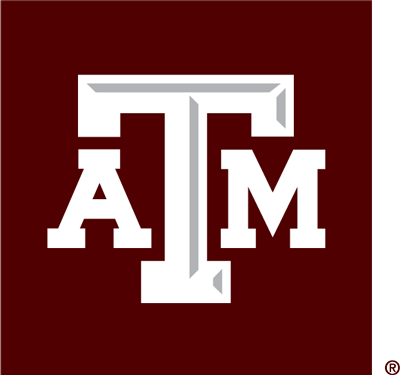Aggie UX Glossary
A
accessibility
Accessibility in web design refers to the ability of people with disabilities and/or technical restrictions to be able to access and interact with content on a webpage.
accordions
Accordions are vertically stacked headings that can be clicked to reveal or hide content associated with them. An accordion refers to a single heading that can be clicked on to reveal or hide content beneath it. You can add accordions inside of the custom content area of the custom content component.
alert
An alert is a component that displays a supplementary, informative piece of information, often in the form of validation messages (success, warning, and error) or help text (info).
AUX
Short for “Aggie UX,” the Texas A&M University web design system.
B
breadcrumbs
Breadcrumbs are a collection of links that show a user where they are inside of a website. Breadcrumbs typically appear beneath the page header on interior pages.
button
Buttons are visually prominent linked content, typically consisting of very few words in some kind of container.
Terms starting with C
callout
A callout is a component that highlights one piece of content with one or two links, displayed as a linked heading, button(s) or link(s).
captioned media
Captioned media is a feature available in the custom content and custom content with sidebar components. Captioned media allows you to enter a caption and citation to an image or video.
card
A card is a small, versatile piece of content that consists of a heading and description, at minimum, with multiple media and CTA options.
card group
A card group is a versatile component that contains multiple cards and an optional section intro.
card slab
A card slab is a component that contains exactly two cards and a slab intro.
citation
A citation is a part of a component, typically factoids, that allows you to link to and cite a source.
collection feature
A collection feature is a component that contains a slab intro and a versatile collection that can contain an icon list, link list, description list or factoids.
component
A component is a content block that has particular pieces, options and layout. Aggie UX is primarily made of components.
CTA
Call to action. A standalone linked text item, typically a link, button, or linked heading, that prompts a user to click on the item. This is distinct from inline linked text, which is typically a few words within an otherwise unlinked paragraph.
CTA feature
A CTA feature is a component that visually features a large heading and CTA button over a background image. It can also include a description.
CTA link
In Aggie UX, “link” is used to refer to linked CTAs that display as a link — that is, not as a button. They are typically blue words with a leading or trailing icon.
CTA nav
In Aggie UX, the CTA nav is the call-to-action-based links inside the utility navbar.
custom content
Custom content is a hyper flexible component that contains an optional section intro and a custom content area where you can lightly format text using a WYSIWYG editor.
Terms starting with D
description
A description is a text area within many components that allows for paragraph-style text. A component may have more than one description area, each nested inside of specific pieces of the component.
description list
A description list is a component that contains a collection of terms and their respective descriptions. A description list can be used to create a glossary by listing terms and definitions, or as an easy way to display metadata-like information.
divider
A divider is a visual separation between two components. It is often used to separate two components that are not using a colored background option.
Terms starting with E
Terms starting with F
factoid
A factoid is a small piece of content used to display a bite-sized bit of information, such as a statistic or ranking, in a visually interesting way. A factoid can (and should) contain a citation wherever possible.
factoid collection
A factoid collection is a component that contains a section intro and multiple factoids.
featured card
A featured card is a card that is visually emphasized, typically by adding a border.
footer
A footer is a component located on the bottom of every page of a website, below the main body content. It is used as a navigation element for users who reach the bottom of the page and contains important legal information.
Terms starting with G
global component
A global component is a component that is set up once per site so that it can be edited in one place and have the changes reflected in every instance of that component on that site.
Terms starting with H
header
In Aggie UX, the header refers to everything below the navigation and above the main body content on a page. The header contains the H1 heading and can also include a description, CTAs, imagery, or a factoid.
heading
A heading is a short line of text that describes what the text below it is about. Headings in web design have multiple levels of nesting; it is important to follow web best practices to ensure the content is accessible.
heading group
A heading group contains a heading and may include a superheading and/or a subheading; together, these components are used to orient readers and describe what the text below is about. Most components in Aggie UX utilize heading groups.
Terms starting with I
icon
An icon is a small graphic symbol used to communicate information or meaning. An icon is a common media option within Aggie UX.
icon list
An icon list is a bulleted list where there are icons to indicate the beginning of each list item instead of traditional bullets.
icon list collection
An icon list collection is a component made of an optional section intro and one-to-four icon lists.
image
An image is a visual representation of something, typically a photograph or illustration, saved as a JPG or PNG file. An image is a common media option in Aggie UX, always in a 16:9 or 1:1 ratio.
in-page navigation
In-page navigation is one of the sidebar options offered on interior pages in Aggie UX. This component floats in the right sidebar with links to every H2 heading on the page it is on.
inline
In Aggie UX, “inline” is a display option that changes the orientation of a piece of content, such as a card or factoid, to be horizontally oriented.
Terms starting with J
Terms starting with K
Terms starting with L
link
A “link” is used to refer to a word or set of words that can be clicked on to go to a different destination or trigger an action.
link list
A link list is a bulleted list of links with the option of each link having a description and sublinks. Sublinks can also have descriptions.
link list collection
An icon list collection is a component made of an optional section intro and one-to-four link lists.
link slab
A link slab is a component made of a slab intro and a link list that may be displayed over one or two columns.
linked heading
A linked heading is a heading that is hyperlinked. It is considered a CTA option in Aggie UX.
list
A list is a number of connected items displayed consecutively, typically one below the other. Lists can either be unordered (bulleted) or ordered (numbered).
list item
A list item is a singular line from a list, typically denoted with a leading bullet or number.
Terms starting with M
main navbar
In Aggie UX, the main navbar is the collection of links seen at the top of every page to the main top-level pages in the website.
marketing callout
A marketing callout is a global component used for a site’s most important, repeated CTAs. It typically has a heading, description and CTA links and is placed right above the subfooter.
media
In Aggie UX, “media” is used to refer to icons, images and videos.
media feature
A media feature is a component that focuses on media — an image or video — as the focal point, with an accompanying heading, description and optional CTA.
Terms starting with N
Terms starting with O
Terms starting with P
persona dropdown
In Aggie UX, the persona dropdown is part of the utility nav and contains links to persona-based (also called audience-based) pages.
profile card
A profile card is a component that can be used as a sidebar element that highlights contact information for a specific person. It contains an image, first and last name, title, and contact details.
Terms starting with Q
QA
Quality assurance. Quality assurance is a systematic process used to determine if a product meets quality standards. Quality assurance is an important part of the web and software development processes, and is used to ensure new features meet quality standards.
Q&A card
A Q&A card is a special type of card that is used to display question and answer pairs.
Q&A card collection
A Q&A collection is a component that is made of an optional section intro and multiple Q&A cards.
QC
Quality control. Quality control is a set of activities for ensuring the quality of web and software products. It is a process governed by QA and its main goal is to identify defects in the actual product produced, be it bugs, glitches, or differences from specifications.
quick fact
In Aggie UX, a quick fact is a type of card with a heading that says “Quick Fact” and is meant to display a tiny piece of information that does not require a citation.
quicklinks & search
In Aggie UX, quicklinks & search is a button in the utility nav that opens a pane containing the sitewide search and a collection of links to common resources — typically logins.
Terms starting with R
Terms starting with S
search bar
A search bar refers to the text box where a user can input text and submit their text to search for any instances of that text within the website they are searching.
section
A section is the space a component occupies.
section section background
A section background is how you can apply a background color to a component or add a divider above it.
section intro
A section intro is a common pattern across multiple components to introduce content. It displays above the rest of the component and contains a heading, description and the ability to add up to two CTAs.
section styles
Section styles allow you to change the appearance of a component to one of a few predefined styles.
SEM: Search Engine Marketing
Search Engine Marketing (SEM) includes paid search ads, search engine optimization (SEO) and other activities to improve a website’s visibility in search engine results.
sidebar
A sidebar is a column (and the content within that column) placed to the right or left of a web page’s primary content area. Aggie UX also allows for sidebars to be placed inside of the custom content with sidebar component; in this case, the sidebar is a column to the right of the main custom content area.
sidebar menu
In Aggie UX, the sidebar menu is displayed on the left side of the page on some interior pages. It is used to show a page’s sibling pages and a link back to its parent page.
slab
In Aggie UX, “slab” is used to describe the display style where headings and other introductory content are placed to the left of the rest of the content in that component, as opposed to on top.
slab intro
A slab intro is a common pattern across multiple components to introduce content. It displays to the left the rest of the component and contains a heading, description and a CTA.
social links
Social links are a collection of icons (social media logos) linked to social media accounts.
split feature
A split feature is a component that contains two or three cards over a background image. The cards can either be featured or linked cards and must use the image media option.
standard
In Aggie UX, “standard” is used to describe the primary layout of a component. Some components can have a variation of their layout, typically described as “inline.”
subheading
A subheading is a short line of text that appears below a heading as part of a heading group.
subfooter
A subfooter is a component located on the bottom of every page of a website, below the main body content and above the footer. It is used as a navigation element for users who reach the bottom of the page.
sublink
A sublink is a linked piece of text that is nested beneath another linked piece of text. They are technically list items in a nested list below the link above.
superheading
A superheading is a short line of text that appears above a heading as part of a heading group.
Terms starting with T
table
A table is a structured set of data organized over rows and columns. Tables can be added to the custom content area in the custom content component.
template
A template is a set of settings applied to a page within the Cascade CMS that determines layout options and available components for a particular page.
testimonial card
A testimonial card is a special type of card that is used to display quotations. Testimonial cards must display a citation and can contain media (icon or image).
Terms starting with U
UI
User interface. Used to describe the visual interface a user interacts with of a website or application.
utility navbar
In Aggie UX, the utility navbar is the navigation that goes across the very top of every page in the website, and includes the CTA nav, persona dropdown, and quicklinks and search.
UX
User experience. User experience encompasses all of the ways in which a user interacts with a website or application, and includes their perceptions of utility, ease of use, and efficiency.
Terms starting with V
Terms starting with W
WordPress
WordPress is a web content management system (CMS) used to manage many campus websites.
WYSIWYG
What you see is what you get. Used to describe a website text editor that will output text as it appears within the editor.